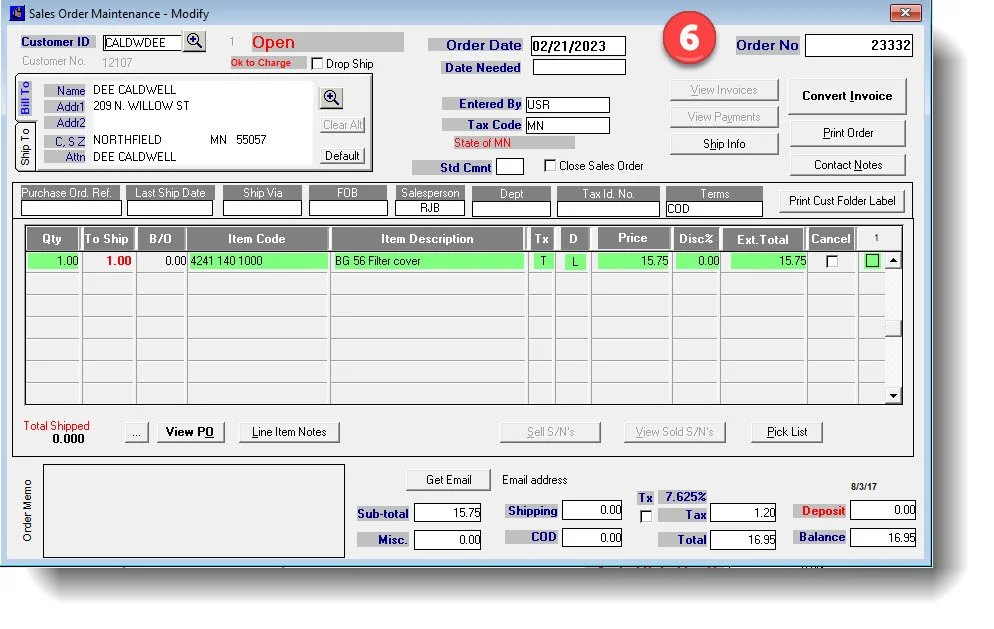“Managing Customer Special Orders couldn’t be EASIER”
…with Service Track, there’s no need to hand write order information in separate notebooks or notepads
Special Order Vendor List
Service Track generates a list of products to order from ALL BACK ORDER ITEMS listed on Service orders, Sales orders and Company orders.
The list is refreshed each time an operator presses the Process Special Order button.
Notice that the screen shows four (4) different orders for the same Item and Vendor.
3 sales orders and 1 Service order.
We want to include the four orders on one purchase order, so we mark the check boxes for each customer then press the Create PO’s button.
Purchase Order screen
Shown here is our Purchase Order auto-generated from the Special Order Vendor List above.
Notice the PO only has one (1) line on it but an order Qty of four (4) reflecting the four customer orders from the Vendor List.
Pressing the Special Orders button displays the customer(s) assigned to the selected item.
Receiving / Vendor invoicing
Here we’re receiving the items from our purchase order. In our example, ALL the items have come in. The cost of the items can be changed according to the vendors invoice.
Bar codes can be printed for ALL items as well as noting the shipping cost of the shipment.
The On Demand Report…the best part.
This report displays the current status of each customers order. If the orders are incomplete, you’ll see it here in the QTY DUE field.
The customers name and phone number are conveniently shown for making contact calls.
Customers Sales Order
Once the demand report is printed, the status of each SOURCE transaction is AUTOMATICALLY updated.
In this example, the Sales Order is the source transaction where Dees’ item was entered.
Note! the line item is now colored GREEN indicating the item has been received.
Ready to see if this is the right fit for your business?
Schedule a demo to get started today: